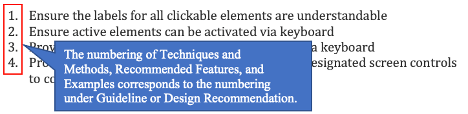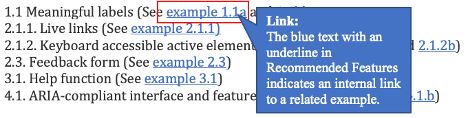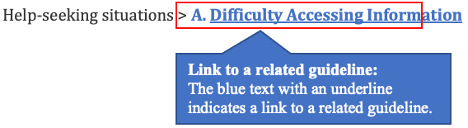Difficulty accessing a clickable element
Situation Definition:
A situation that arises from the difficulty in accessing an active element, (text with tooltip) An operable component of the Web interface (e.g., link, button, checkbox) that responds to a user action (e.g., keyboard command, mouse click) such as a link, push-button, and widget that activates with a mouse click but not with a keystroke.
Factor(s) Leading to the Situation
Guideline or Design Recommendation:
Rationale and Objective:
Techniques and Methods:
1.1. Provide meaningful labels for all clickable elements specifying their functions
2.1. Use standard HTML controls to build active elements
2.2. Set up a schedule to verify, update, or remove missing or broken links
2.3. Provide a feedback form to enable users to report a broken link
3.1. Provide tips and/or instruction about how to activate elements by keyboard operations
4.1. Create web applications and interfaces using
ARIA
(text with tooltip)
The acronym for Accessible Rich Internet Applications. It is a set of attributes that define ways to make web content and web applications more accessible to people with disabilities.
so they will be compatible with screen readers
Recommended Features:
1.1.a. Meaningful labels: Good design
Match a label with visual function. For example, when a left arrow ![]() is used for “Next” on a website, put the same meaning label to all left arrow visual elements such as < img src=”arrow” alt=”next”>.
is used for “Next” on a website, put the same meaning label to all left arrow visual elements such as < img src=”arrow” alt=”next”>.
1.1.b. Meaningful labels: Bad design
No meaningful label to help indicate what should happen with this feature (There is no description or information about the connection between featured content and subject)
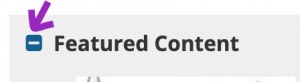
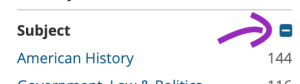
2.1.2.a. Keyboard accessible active elements: How to example
Add CSS “a:focus” to selectors with “a:hover” to ensure keyboard access.
2.1.2.b. Keyboard accessible active elements: How to example
Use a simple image-based checkbox widget using tab index to allow keyboard access.
Sample code:
<!- – Without the tabindex attributes, the <span> elements would not be keyboard focusable – ->
<div>
<span role= “checkbox” aria-checked= “true” tabindex= “0”>
<img src = “checked.gif” role= “presentation” alt=”” />
Included decorative fruit basket
</span>
</div>
<div>
<span role= “checkbox” aria-checked= “true” tabindex= “0”>
<img src = “checked.gif” role= “presentation” alt=”” />
Include singing telegram
</span>
</div>
<div>
<span role= “checkbox” aria-checked= “false” tabindex= “0”>
<img src = “unchecked.gif” role= “presentation” alt=”” />
Require payment before delivery
</span>
</div>
Retrieved from https://developer.mozilla.org/en-US/docs/Web/Accessibility/Keyboard-navigable_JavaScript_widgets
2.3. Feedback form: How to example
Provide a feedback form in a DL (Example from Rutgers University)
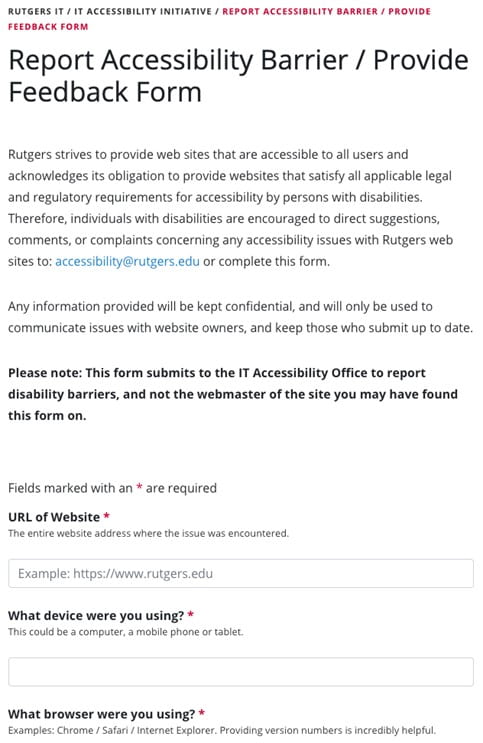
3.1. Help function: How to example
Help function about how to activate element by keyboard operations
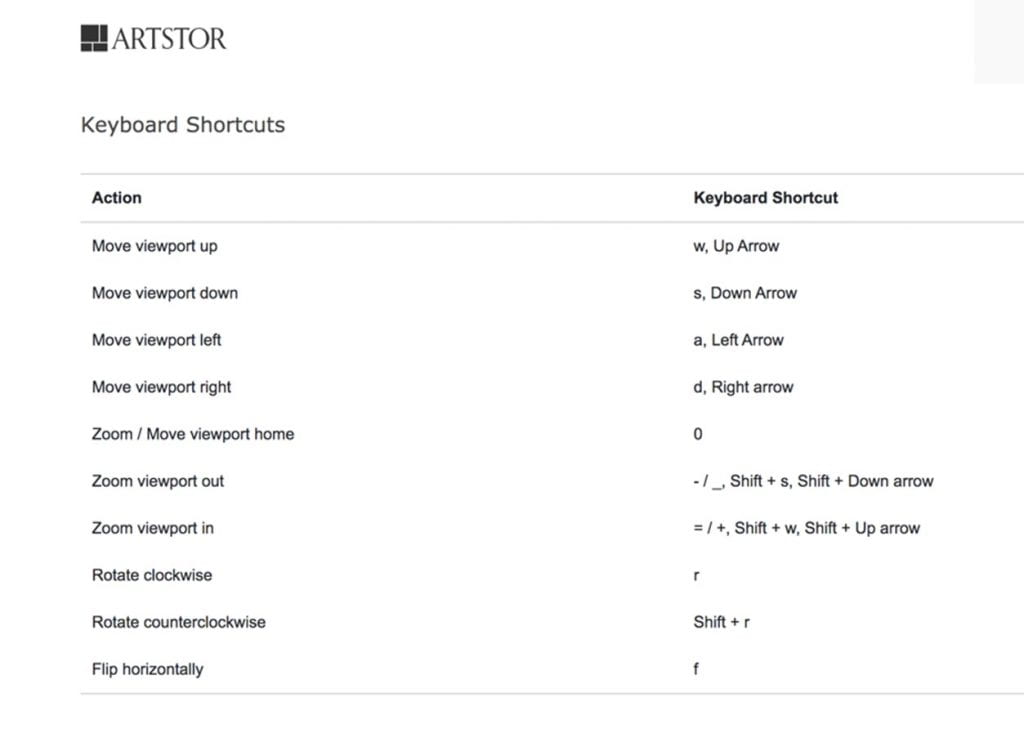
4.1.a. ARIA-compliant interface and features: How to example
When a user clicks “Collection” in “Browse By” the list of collections under “Artstor Digital Library” is generated, and the list is applied by an ARIA compliant list, and each collection heading has a label that describes the number of objects in the collection.
4.1.b. ARIA-compliant interface and features: How to example
ARIA compliant interface (Checked by WAVE)
Related Resources:
1. Melnyk, V., Ashok, V., Puzis, Y., Soviak, A., Borodin, Y., & Ramakrishnan, I. V. (2014, July). Widget classification with applications to web accessibility. In International Conference on Web Engineering (pp. 341-358). Cham: Springer.
2. WAI-ARIA Authoring Practices 1.1 (2017) – 5.1 Fundamental Keyboard Navigation Conventions. Retrieved from http://www.w3.org/TR/wai-aria-practices/#kbd_generalnav.
3. W3C. (2016). Accessible UI Components List – Frameworks, Snippets, Themes, and Widgets for a Better Web. Retrieved from https://www.w3.org/blog/wai-components-gallery/
4. WCAG Understanding Guideline 2.1 Keyboard Accessible https://www.w3.org/TR/UNDERSTANDING-WCAG20/keyboard-operation.html
5. Starr, J. (2016). EZID Introduces Link Checking. Retrieved from
https://www.cdlib.org/cdlinfo/2016/10/17/ezid-introduces-link-checking/