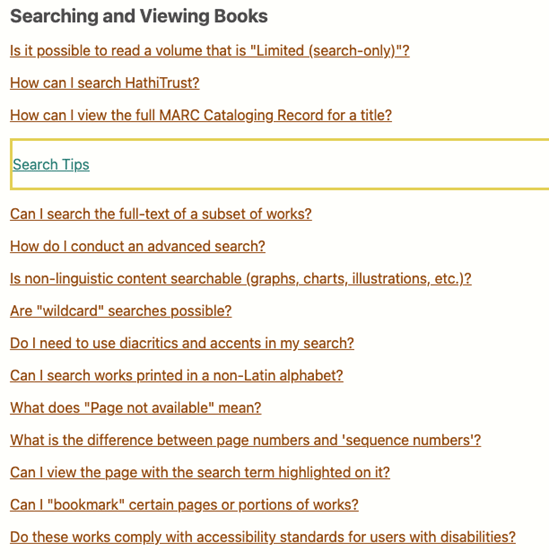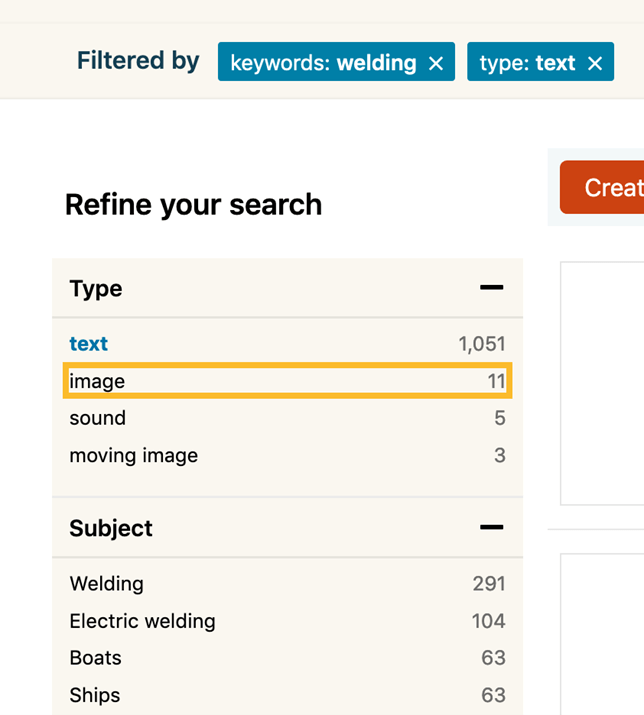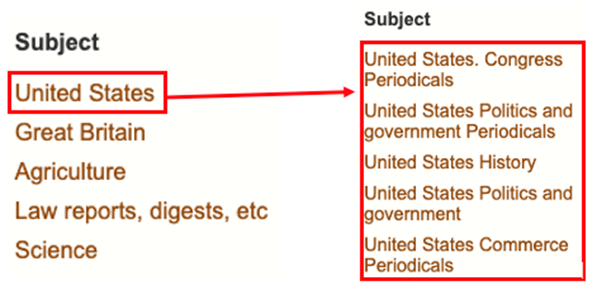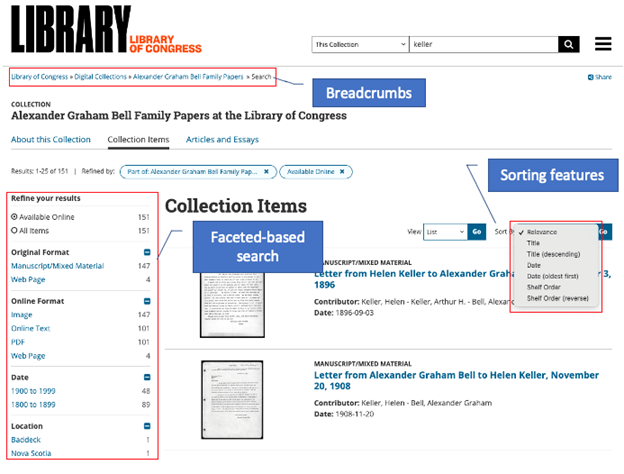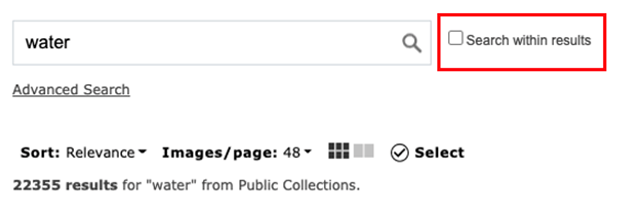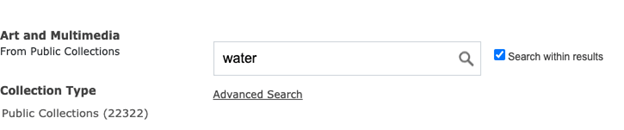Situation Definition:
A situation that arises from difficulty modifying a search statement from a prior search, particularly narrowing or broadening a search statement.
Factor(s) Leading to the Situation:
-
- Inadequate knowledge:
- Inadequate knowledge:
Guideline or Design Recommendation:
-
- Explain how to refine the most recent search statement, specifically narrowing or broadening a search statement
- Offer assistance in refining a search, particularly narrowing or broadening a search statement
Rationale and Objective:
Because search terms associated with controlled vocabulary might generate more relevant results in a DL search, search queries may require reformulation using controlled vocabulary terms rather than uncontrolled search terms.
are a helpful way for users to identify controlled vocabulary terms and construct more effective search queries (1). The presence of auto-suggestions should be recognized by
users and activated through the use of a keyboard (2). In case of “no results,” auto-suggestions might provide additional related or relevant terms to support users. Narrowing down the search results is a step that follows the display of search results, where users attempt to reduce the number of available items. There are many approaches for narrowing down results which should be provided by the DL. User tags might be more familiar to some users; such tags can be used to display related results and support a narrowing-down of the search results. Broadening is the opposite process of narrowing results. Broadening is a less common activity than narrowing, due to the already overwhelming quantity of results that typically appear in DL search results lists. One important consideration a DL should account for is a hierarchical category design (3). Subject mapping based on hierarchical relationships might be helpful to broaden search scopes. User tags may also be used to display related results and thus broaden the search. Suggesting related search queries might help users to obtain a larger quantity of search results.
Techniques and Methods:
1.1. Provide general help information about query reformulation on a general help page
1.1/2.1. Provide
tips (e.g., search tips) for search statement reformulation
2.2. Incorporate controlled vocabularies and user tags in the
provided
2.3. Display lists of controlled vocabulary terms and other related terms used for indexing objects in a DL
2.4. Provide a subject map showing hierarchical relationship between subjects/categories
2.5. Provide breadcrumbs to allow broadening search results
2.6. Provide related search features (e.g., find documents like this one)
2.7. Provide intuitive and accessible sorting features to narrow down search results by various types of facets or user-selected terms
2.8. Provide options to narrow search results by various types of facets, aspects, or features used to classify information (e.g., subject, date, location, and coverage)
2.9. Provide “Within search” features to narrow down results
Recommended Features:
1.1. General help (See example 1.1/1.2/2.1)
1.1/2.1.
tips (See example 1.1/1.2/2.1)
2.2. User tags (See example 2.2)
2.2/2.3. Controlled vocabularies (See example 2.2/2.3)
2.3. Related terms (See example 2.3)
2.4. Subject map description (See example 2.4)
2.5. Breadcrumbs (See example 2.5/2.7/2.8)
2.6. Related search feature (See example 2.6)
2.7. Sorting features (See example 2.5/2.7/2.8)
2.8.
(See example 2.5/2.7/2.8)
2.9. Search within feature (See example 2.9)
Examples:
1.1/1.2/2.1. General help and context-sensitive help: Good design
HathiTrust provides general help in the top navigation bar and also provide context-sensitive help tip for search in the search section.
2.2. User tags: Good design
NSDL provides “User Tag” so that users can add their own term here and also use it as a next search point or search term.
2.2/2.3. Controlled vocabularies: How-to example
Terms from controlled vocabularies are suggested for addition to or removal from the search.
2.3. Related terms: Good design
Related terms are suggested when a user types “abraham” in the search box. A user can select a related term from the drop-down list.
2.4. Subject map description: How-to example
Like a sitemap and filter, provide a subject/category page shown a hierarchical relationship between subjects.
2.5/2.7/2.8. Breadcrumbs, Sorting features, faceted-based search: Good design
Library of Congress Digital Collections provides breadcrumbs, sorting features, and faceted-based search on the search result page.
2.6. Related search features: Good design
Artstor provides “Search within results” so that users can refine search result further.
2.9. Within feature: How-to example and Good design
Provide “Search within result” feature next to the search box
Related Resources:
-
- Babich, N. (2017). Best Practices for Search Results, https://uxplanet.org/best-practices-for-search-results-1bbed9d7a311
- Cifcioglu, A. (2017). Anatomy of an Accessible Auto Suggest. https://uxmastery.com/anatomy-of-an-accessible-auto-suggest/
- Xie, I. & Cool, C. (2009). Understanding help seeking within the context of searching digital libraries. Journal of the American Society for Information Science and Technology, 60(3), 477-494.
- Hu, R., Lu, K. & Joo, S. (2013). Effects of topic familiarity and search skills on query reformulation behavior. Proceedings of the Annual Meeting of the American Society for Information Science and Technology, 50, 1-9.
- WCAG 2.0 Guideline 3.3 Input assistance. (2008). Retrieved from https://www.w3.org/TR/WCAG20/#minimize-error
See also:
Help-seeking Situations > H. Difficulty constructing or refining search