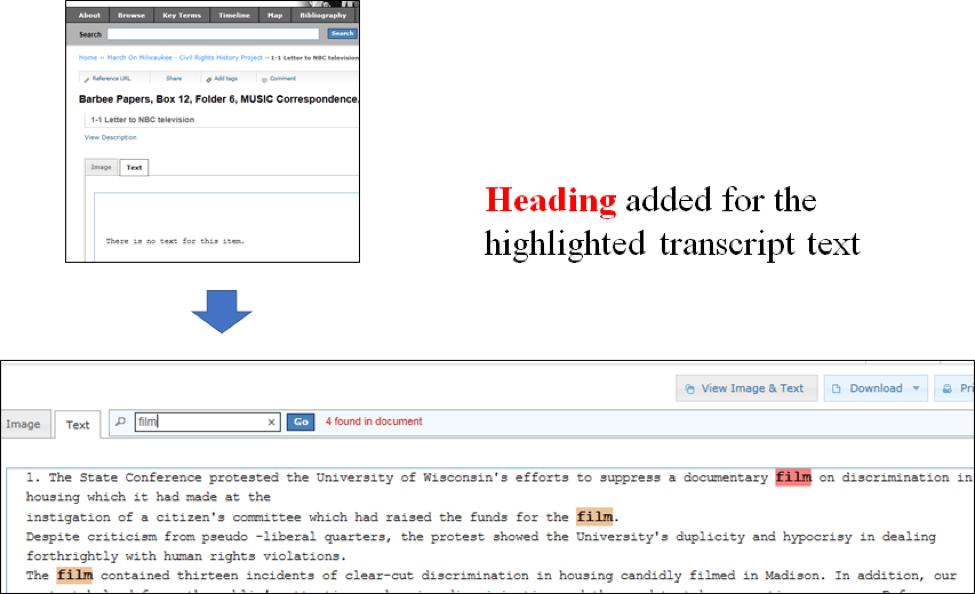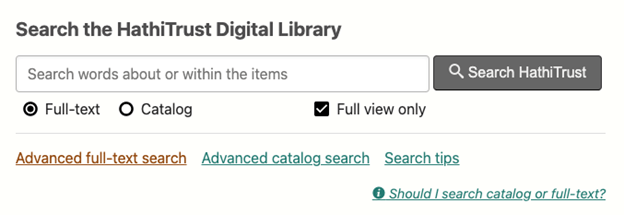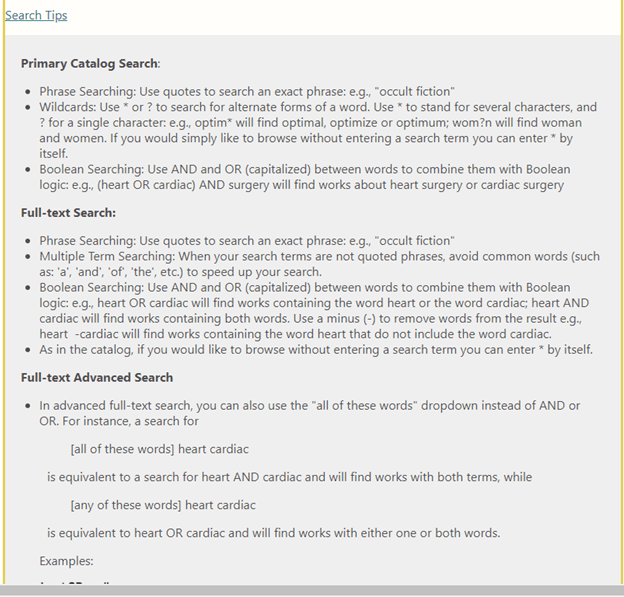Situation Definition:
A situation that arises from difficulty finding a word, phrase, or related term within the text content of a DL.
Factor(s) Leading to the Situation:
-
- Inadequate indication: search terms or key terms found (text with tooltip) Words or phrases found on a page by keyword search are not signaled by a non-visual indicator to alert the user of their presence.
- Lack of features/functions/items/information: descriptive information (text with tooltip) Existing item or features does not include a meaningful label, supplementary instruction, or metadata description.
Guideline or Design Recommendation:
-
- Enable text searching within the captioning or transcript of a video item
- Support text search for keywords within an item
- Provide instructions on how to perform text search (e.g., a specific word, phrase, and related term) within a DL
- Ensure the output of text search is accessible
Rationale and Objective:
Since BVI (text with tooltip) The acronym for Blind and Visually Impaired, and it refers to BVI users who rely on screen readers to understand DL content. users cannot quickly skim the content of a page, BVI users often use the designated screen reader Find function, which is the same as “Ctrl+F” for sighted users (1). Exact matching for a specific word can be extended to recommended related words or suggested spelling revisions. Search tools that use highlighting or bolding of found terms are not necessarily useful for BVI users because they may not be recognized by screen reader software. Instead, other types of non-visual indicators are needed. Sometimes pages have metadata or keywords that are not displayed on the screen but cause a page to appear in the “search” results. When a user performs a “find” on the page, nothing is found. This can be very confusing and frustrating. Audio tracks of audio and video items are difficult or impossible to search, so having the ability to search the caption of an audio or video item is helpful (2).
Techniques and Methods:
1.1. Provide the
caption
(text with tooltip)
A text transcription for the audio track of a movie or video that synchronizes with the audio of a video. Captions are designed to ensure the viewer can understand all of the essential audio in the video.
/
transcript
(text with tooltip)
A text script that is derived from audio tracks or scanned documents
of a video item as a separate searchable document (e.g., PDF)
2.1. Provide “In-text Search” feature for finding keywords within an item
3.1. Provide search tips and instruction on how to perform a text search
4.1. Use heading tags to highlight the results of text search
Recommended Features:
1.1.
Caption
(text with tooltip)
A text transcription for the audio track of a movie or video, and it synchronizes with the audio of a video. Captions are designed to ensure the viewer can understand all of the essential audio in the video.
/
transcript
(text with tooltip)
A text script that is derived from audio tracks or scanned documents
as searchable document (See example 1.1)
2.1/4.1. In-text search with heading tags (See example 2.1/4.1)
3.1. Search tips and instruction (See example 3.1)
Examples:
1.1. Caption/transcript as a searchable document: Good design
YouTube provides a separate transcript next to the video.
2.1/4.1. In-text search with heading tag: How-to example
Provide an In-text search within an item. Also, a heading tag is added for the inputted term so that the searched term is highlighted in the display.
3.1. Search tips: Good design
HathiTrust provides search tips in the search section, and a user learns how to use text search.
Related Resources:
-
- Xie, I., Babu, R., Joo, S., & Fuller, P. (2015). Using digital libraries non-visually: Understanding the help-seeking situations of blind users. Information Research: An International Electronic Journal, 20(2), paper 673. Retrieved from http://InformationR.net/ir/20-2/paper673.html
- Wish You Could Search Within a Video? Use an Interactive Transcript!. Retrieved from https://www.3playmedia.com/2018/10/10/search-interactive-transcript/
- W3C. (2018). WCAG 2.1 Guideline 3.1 Readable. Retrieved from https://www.w3.org/WAI/WCAG21/Understanding/readable
- W3C. (2018). WCAG 2.1 Guideline 3.3 Input Assistance. Retrieved from https://www.w3.org/WAI/WCAG21/Understanding/input-assistance
- YouTube Subtitles Search. Retrieved from https://chrome.google.com/webstore/detail/youtube-captions-search/kimbeggjgnmckoikpckibeoaocafcpbg?hl=en
See Also:
Help-seeking Situations > D. Difficulty locating specific information, items, or features