Given the interest in last week’s episode of Lunchzone, I thought that I would put out a public version of my dungeon generator with a brief outline here on how it is to be used.
The post is divided into subsections, since I assume people are as lazy as I am.
These are:
- Get your own copy now!
- Generate and Edit your Dungeon!
- Lairs!
- Share your Dungeon!
Get your own copy now!
You can find a link here to a Public Copy. You can ‘make a copy’ for yourself, but you will soon run into some formula errors with the ‘dynamic’ hyperlinks in Describer!H2:H19.
In the Describer! Tab, there are a series of Edit buttons, which takes us to the cells on the Designer! Tab where text values are stored for our current Dungeon Room. These formulas rely on a string version of the Designer! tab’s URL to operate correctly. It is simple to fix, but you must do it yourself following the instructions below.
The formula in $H$3 looks like this:
=HYPERLINK(“https://docs.google.com/spreadsheets/d/1FAab_QsDSSjA9Fdf27AOaLxq0cRXqMNJVfpYMF-M_EY/edit#gid=1832609110&range=G”&MATCH(Location,Designer!$E$218:$E,0)+217,”Edit”)
It is a HYPERLINK() function of the structure Hyperlink([URL], [Link Text]).We put in a URL, and the text for the Hyperlink. The Hyperlink above goes to a row in Designer!$G:G.
The exact row (which room we want to link to) is found through a MATCH(Match, Match with) function. This returns a number which is the row our room is on. We’re matching “Location”, which is a named range containing our current room location, with Designer!$E$218:$E, the list of unique room locations in our dungeon. The +217 is then added to the returned row number to get the actual cell row.
-
Make a Copy of the Public Copy
Follow this link to the Public Copy and then go to File a Make a Copy.
Follow the on-screen instructions and wait for Sheets to Load.
-
Identify the problem.
On the Describer! Page, hover over any of the “Edit” buttons. You will see a pop-up to the Public ExcelDM. This is because the hyperlinks in the formula must be updated to go to your Designer! Page.
-
Find your URL.
Go to the Designer! Page and right-click on any cell. Find “get link to this cell” in the menu, and then copy this into Notepad or some other digital scrap paper.
Copy this up until the “=” at the end of the URL, excluding the Cell we clicked on.
becomes
-
Replace links in formulas.
You can do this manually, going through the Edit links in Describer! and replacing the hyperlink out with the new one. Remember the link is to be included in “” since we are conjoining it with the match formula to make the full URL.
Or, the quick way to do this is as follows:
- Hit Ctrl+H on your keyboard whilst in sheets.
- Paste: https://docs.google.com/spreadsheets/d/1gwwqJSdGG6a_HVZOG_8O1nqyWGs77Ryx6woju5n0HJI/edit#gid=1832609110&range= into the Find box.
- Paste your New URL (ending in “=”) into the Replace With box.
- Search All Sheets, and make sure to tick “Also search in Formulas.”
- Then, hit Replace All.
And that’s it. The Hyperlinks should now link to the appropriate cell on your sheet.
Generate a Dungeon!
The Generator comes loaded with a dungeon you can already navigate through. Now that you have fixed the hyperlinks, you can hit edit as you go and change whatever features of the dungeon you want. You will have to give permissions to the spreadsheet the first time you click any of the buttons.
If you want to generate a new dungeon, then follow these instructions.
-
Go to Mapper!$B$1 and change the value from “Load Dungeon” to “New Dungeon.”
-
OPTIONAL: Go to Designer!$B$3, and the other cells like it in Column B. These cells have a drop down that shows the various templates for Dungeon Generation. You can edit these in ‘Templates’ in Designer! but I wouldn’t. Change the defaults “A1” to something else and have a look at Mapper! to see the different layouts generate.
-
OPTIONAL: Change the name of your Dungeon in Designer!C3:C62
-
OPTIONAL: Check ‘Monster Load’ and ‘All Monsters.’ The dungeon draws on monsters in the ‘Monster Load’ Table.
-
Hit the ‘SAVE’ Button in Designer!$B$2; all this does is pastes C3:V62 into the Saves Table at Designer!$A$217 as Values Only. It then changes Mapper!$B$2 from “New Dungeon” to “Save Dungeon” and returns you, conveniently, to the top of Designer!
-
Your new Dungeon is saved and ready to go. Note, the Save button OVERWRITES the first full dungeon you have in the Save section.
-
In the Describer! page, click on the dragon image and this should put you in Room 1.0; from there you’re good to go. If you want to change anything hit the Edit buttons and if you’re facing the wrong way for whatever reason, use the dropdown options in $I$1 to right yourself.
Lairs!
If you haven’t already, you should check out Matt Colville’s video Tactics and Strategy, because I took his structure and systematised it into the Dungeon Generator with something I call ‘Lairs.’
Lairs are a modular sequence of monsters for a Dungeon Floor that you can swap in or out independently of the Dungeon. It layers the lair over the top. You can change the active lair at any time with the dropdown box in Describer!O1
The Lairs section is in Designer!A193 and you’ll find I have put some already built lairs there as examples.
You can see in Mapper! The current Lair’s patrol, guards and the lair itself colour-coded on the Mapper! Where:
Red = Patrol
Blue = Guards
Orange = Lair
If you watch the Matt Colville video the Lair table should be self-explanatory. Going left to right decide on a :
[Build Name] for your lair.
[Patrol] and in [1]:[5] the route you want your patrol to take. Every time the sheet refreshes the clock in $E$193 moves up to ten and the patrols move back and forth between the five rooms.
[Scouts] have not been programmed in, but they are part of Colville’s structure, and so you can record the scouts for your own reference.
[Guards] is like patrol but with a static location.
[Lair Description] is where you put the special flavour text required for your boss/lair encounter.
[Infantry]:[Boss] are monsters with different functions as explained by Colville.
[Lair Treasure] is a space where you can add special lair treasure.
Share your Dungeon!
By now you should have the Dungeon Generator up and running, able to make and save dungeons and create new lairs.
-
Here is a link to the Public ExcelDM Library where you can copy other peoples’ Dungeons and Lairs or paste your own.
-
You should paste these from your own Saves section or past them as values.
-
Note you do not have to paste a whole six level dungeon, but anything from one room to one floor. Make sure to name you dungeon something unique.
My hope is that people can be able to use this and maybe even have some people use the Library to post their dungeons.
If anybody has any issues, feel free to e-mail me at keracher@uwm.edu or on Twitter @matthewkeracher.
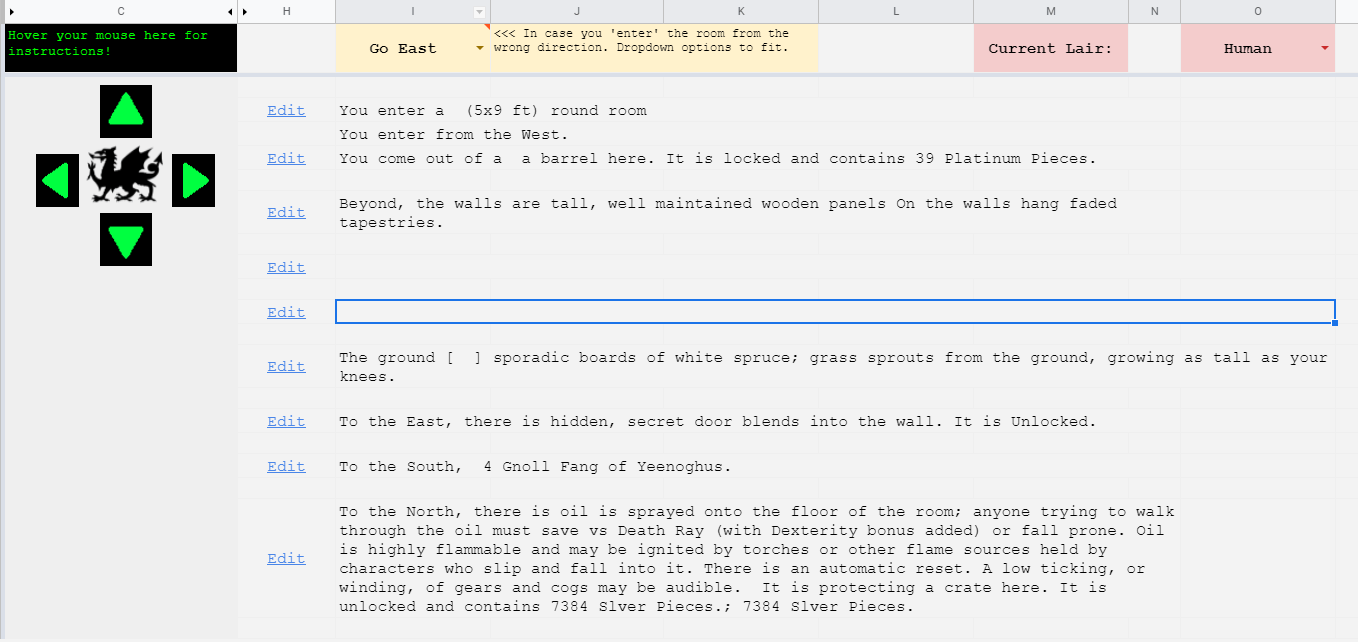
Excellent stuff here! I love how you take a relatively “theoretical” discussion (like Colville’s thoughts on Tactics and Warfare) and turn it into something a bit more concrete. As a DM, I typically I try to hand craft each element of my dungeons, but I might try this out as a template to assist me in such crafting. Thanks!
Thank you Erik, and I agree. Everything here goes through the censor of the Master, and players (mine at least) never see this side of the ‘screen.’ It is all for framing and inspiration leading into the actual moment of performance with the players.
I wonder what other kinds of systems like Colvilles would be ammenable to the same Google Sheets treatements?
Hey Hey Matthew – I already love your dungeon generator but can we talk about this blog formatting! Really taking advantage of a range of text options here. It’s really working for you, makes my heart happy.
It is not enough to lie there and be read; you’ve got to make the text dance!