Installing SQL Developer for Remote Access to Oracle 12g
(Spring 2022 configuration)
You can install SQL-Developer on your desktop at home or on your laptop, and access the Oracle 12g server, without having to use client access tools in the labs. The procedure is as follows (Mac instructions are at the bottom of the page):
*** You may need to use campus supported VPN Global Protect for this ***
Instructions for installing and using Global Protect
1. Download SQL-Developer to your computer
- Download the SQL Developer software from the Oracle web site: https://www.oracle.com/tools/downloads/sqldev-downloads.html). Keep in mind that Oracle keeps reconfiguring their website and this URL is not stable.
- You may need to create an account on Oracle to download the software. Just make up a dummy account. Do not use your Panther credentials or your Oracle/LSB credentials – they will not work, and you will be exposing them to Oracle.
- Oracle now releases products quarterly. The current version is 21.4.3.
- Use the version with the JDK8 bundled in it (approx 436 MB), even if you have Java on your computer.
- Save it to a convenient location on your computer (e.g. C:\SQLDeveloper).
2. Install the software
- Unzip the files to the current folder.
- See instructions on the Oracle website for how to proceed. These are not included here as they tend to change.
- You may need to create a shortcut on the desktop manually. Ditto for including it in the list of All Programs.
3. Configure the software
Connection Name: orcl
Authentication Type: Default
Username: {your panther id} **This needs to be in upper case **
Role: default
Password: {your Oracle/LSB password}
Save Password: {keep checked}
Connection Type: Basic
Role: default
Hostname: luboracl.ad.uwm.edu
Port: 1521
Service name: orcl.ad.uwm.edu
Your Oracle/LSB password is 14 characters and it will be distributed in class. Note that UWS policy does not permit emailing passwords. You must use this password to access Oracle. No other password will work. If you use any other password, it will treat it as an unsuccessful login attempt. After 10 unsuccessful login attempts, your Oracle account will be locked for 24 hours, and there is nothing that I can do to override this – this is an Oracle policy.
Alternatively, see the configuration screen below:
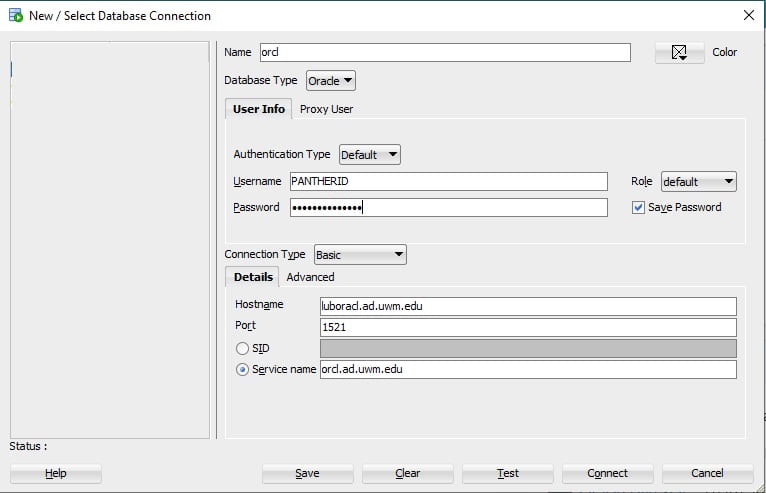
Remember that this is configured for you as a user and cannot be shared. If you expect to run this on a shared computer, then leave your Username and Password blank.
4. Using SQL-Developer
- You can enter SQL statements in the Worksheet tab of the orcl pane, and either press function key F5 or use the Run Script
 button to execute the statements.
button to execute the statements. - Note that SQL-Developer will likely not display times by default. You will need to use the TO_DATE function in the INSERT and UPDATE statements if you need to incorporate times into your data. Likewise, you would use the TO_CHAR function in the SELECT statements to display the times. Alternatively, you can alter the session to display times.
Mac Installation
If you use a Mac, then the instructions are a little different. Caveat: I do not have access to a Mac, so I am unable to verify these instructions.
- Download the Mac OSX version (359MB) from the same page.
- This version assumes you have JDK8 or JDK11 on your computer. If not, look through the Installation notes page as to how to obtain it, and which version to get.
- Save the SQL-Developer for OSX zip file to your Downloads folder on your computer.
- Double-click the SQL Developer icon in the Downloads folder to unzip it.
- You can move the software to a different folder of your choice, if needed.
- As with any downloads from Oracle, you may need to create an account on Oracle to download the software.