Using SQL-Developer in the Labs to Access Oracle 12g
(Spring 2020 configuration)
SQL-Developer is available as a windows client for the Oracle 12g server. However, it does need to be configured every time you intend to use it in the labs or using the campus wireless setup. The following represents the preferred options for access and configuration.
1. Log in to the workstation
- Log in to the workstation as yourself – not the workstation-id.
- You need to use your pantherid and the panther-password for this.
2. Start SQL-Developer
- Run SQL-Developer from File Explorer on the Status Bar.
- The location is This PC > C: > SQLDev19 > sqldeveloper.exe
- Running it from any other location will probably not work correctly
3. Initial Setup for SQL-Developer
- The program goes through several setup activities including: Loading Version 19.2.1 | Registering extensions | Migrating user settings | Installing extensions | Restoring editors
- Click No when asked to import from a previous version of SQL-Developer
- Uncheck box to stop automatically reporting usage to Oracle under Oracle Usage Tracking.
- Close the Tip of the Day window.
4. Configure SQL-Developer
-
- Right-click on the Connections icon in the left pane and select New Connection.
- Use the following parameters for the connection, and select Connect when done:
Connection Name: orcl
Authentication Type: Default
Username: {your panther id}
Role: default
Password: {your Oracle/LSB password}
Save Password: {keep unchecked}
Connection Type: Basic
Role: default
Hostname: luboradb.ad.uwm.edu
Port: 1521
Service name: orcl.ad.uwm.edu
Alternatively, see the configuration screen below:
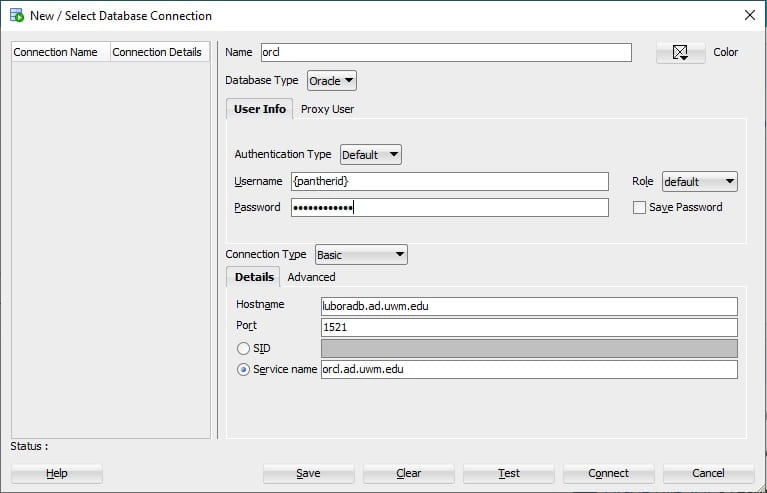
5. Using SQL-Developer
- You can enter SQL statements in the Worksheet tab of the orcl pane, and either press function key F5 or use the Run Script
 button to execute the statements.
button to execute the statements. - Note that SQL-Developer will not display times as a default. You need to use the TO_CHAR function to display times. You need to use INSERT or UPDATE statements if you need to incorporate times into your data.